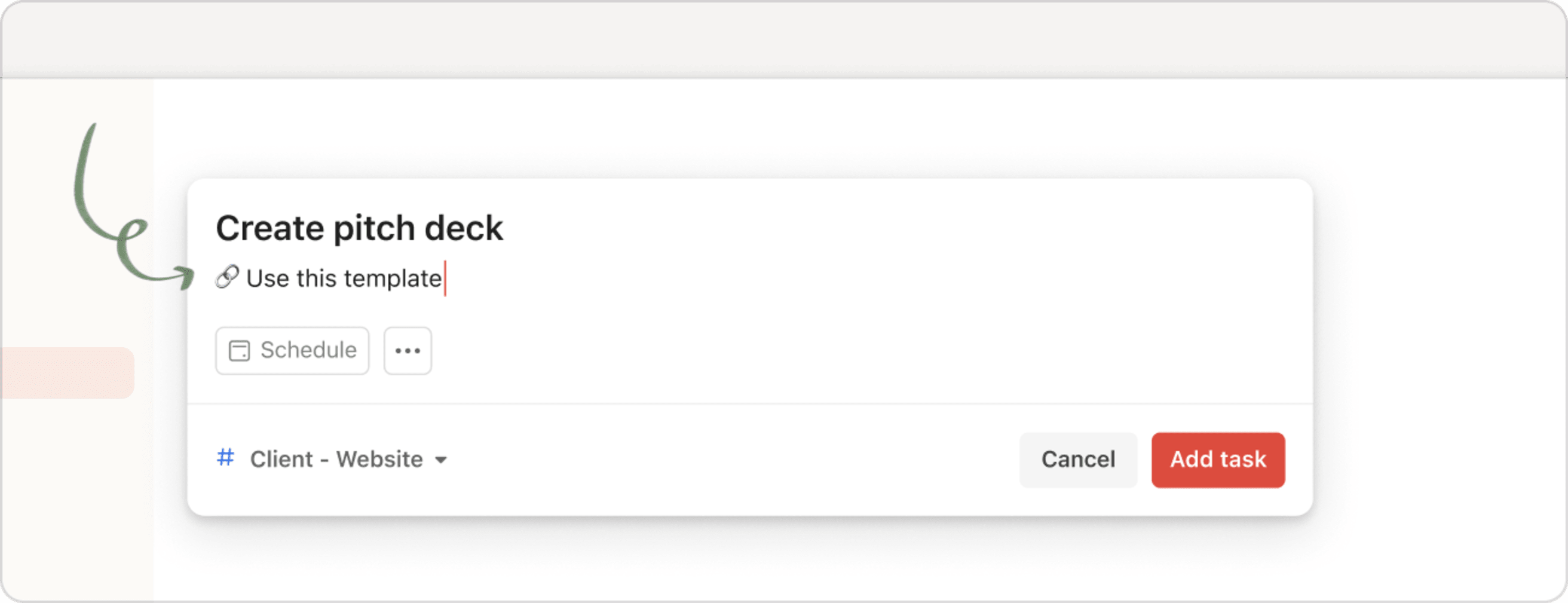Sometimes a task needs just a little bit more context than what you can fit into a task name. That’s where task descriptions come in handy.
You can use a task description for a variety of reasons, such as if you want to add a link that’s relevant to your task, if you want to add additional information that you weren’t able to fit into the task name, or perhaps you want to make sure that an important piece of information doesn’t get lost in the task comments.
Quick tip
Don’t worry if there’s a lot of context (or multiple links) that you want to add to your task description. You can add multiple lines, as long as your description is no more than 16384 characters long!
Add a task description to a new task
- While creating a new task, click the description field.
- Enter your task description under the task name.
- Once you’ve added your task description, as well as made any other necessary edits to your task, click Add task.
Quick tip
You can save a task while in the task description field, by using the shortcut Ctrl + Enter (for Windows) or ⌘ + Enter (for macOS).
Add a task description to an existing task
- Click the task you wish to add a task description to. This will open the task view.
- Under the task name, click Description.
- Enter a description for your task.
- Once you’ve added your task description, as well as made any other necessary edits to your task, select Save.
Quick tip
You can save a task while in the task description field, by using the shortcut Ctrl + Enter (for Windows) or ⌘ + Enter (for macOS).
Search for a task description
To search for a task description, enter the task description in the search bar.
If you're using Todoist on a computer, task descriptions in the search results are in bold text.
If you're using Todoist on a mobile device, you’ll see a row of tabs above your search results. Tap the Descriptions tab to view task descriptions that match your search criteria.
FAQ
Task descriptions can be up to 16384 characters long.
Yes, they are!
No, this is not currently supported. Sorry!
Yes, you can! The task description will appear under the task name.